PAM UI Quickstart Guide
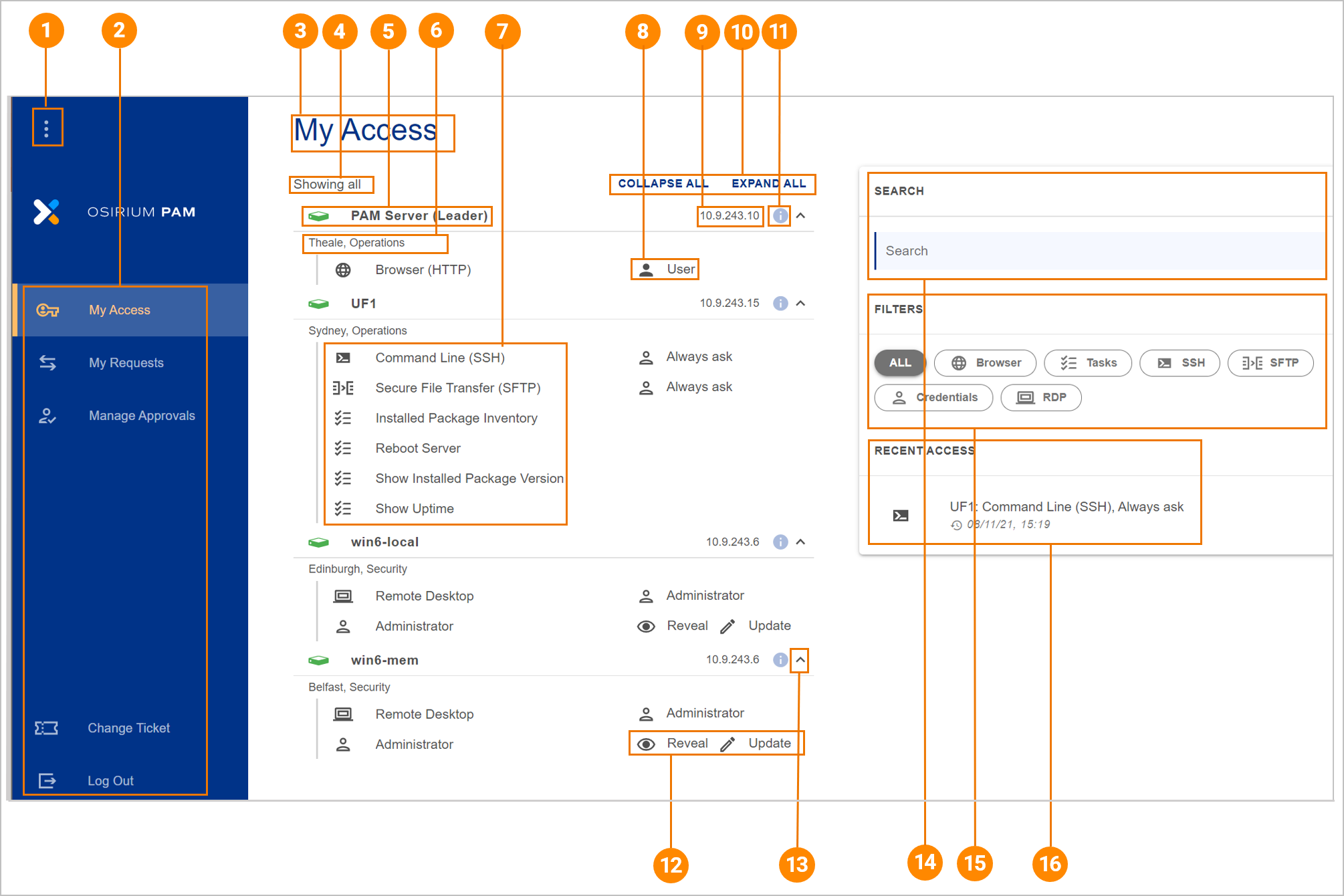
| Number | Heading | Description |
|---|---|---|
| Menu bar expand/collapse toggle button. | ||
| Menu options My Access: This page will present an alphabetical list showing all devices and tools available to you. My Requests: This page will allow you to view all your requests, current and recent, and allow you to manage your requests. Manage Approvals: This page will allow you to view all the requests that have been assigned to you or your approvers group and their current status. Change Tickets: Allows you to start a change ticket before proceeding with any work. Log out: Logs you out of Osirium PAM and takes you back to the login window. All open device connections will be disconnected. |
||
| Title of page that is open. | ||
| Filter that has been set for what is being displayed. | ||
| Name of the device that you have been granted access to. | ||
| Additional information relating to the device. | ||
| List of tools that can be used to access the device and tasks that can be executed on the device. | ||
| States the device access level that has been granted and will be used to single sign you onto the device. | ||
| Address of the device you will be connecting to. | ||
| Expand/Collapse toggle buttons for the device list. Expanding will show the list of devices and tools. Collapsing will only show the device heading. | ||
| Additional information about the device. | ||
| Additional tasks that can be performed on the device by Osirium PAM. | ||
| Expand/collapse icon to allow you to minimise or expand a device section. | ||
| A search facility is available to help you quickly narrow down the list presented and match a specified criteria. As soon as you start typing the access list will dynamically update. | ||
| Predefined filters that allow you to change the My Access display. | ||
| List of items that have recently been accessed and can be clicked on for quick access. |