Upgrade
An Opus upgrade should take around 5 minutes.
Preparation
Download Upgrade ISO
Download the latest ISO to your local machine:
https://cdn.osirium.com/opus/opus-2.2.1.iso
Upload to Datastore
From the Files tab of your virtual machine, navigate to a suitable datastore and folder.
Select Upload Files.
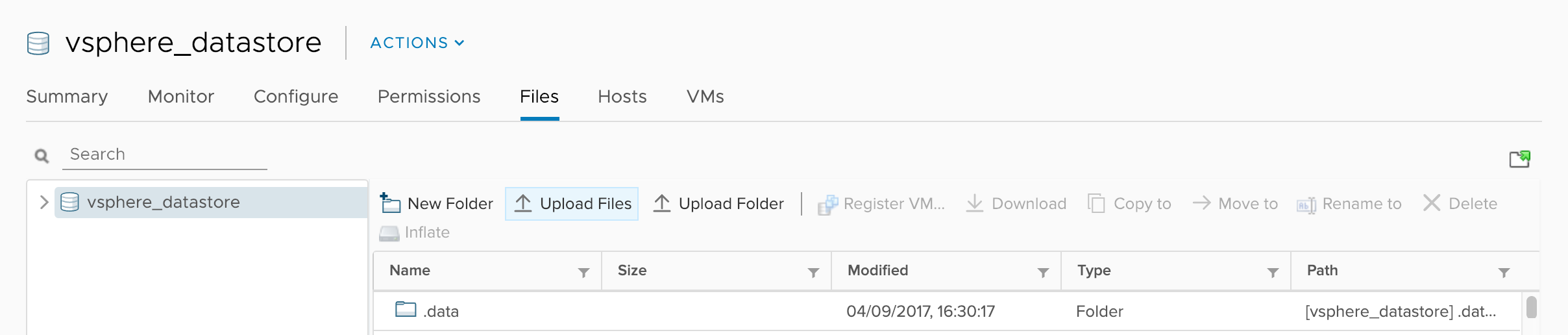
Select the ISO on your local machine.
Wait for the transfer to complete.
Upgrade
Power Off Virtual Machine
If the virtual machine is in a powered on state, right-click it and select Power > Shut Down Guest OS:
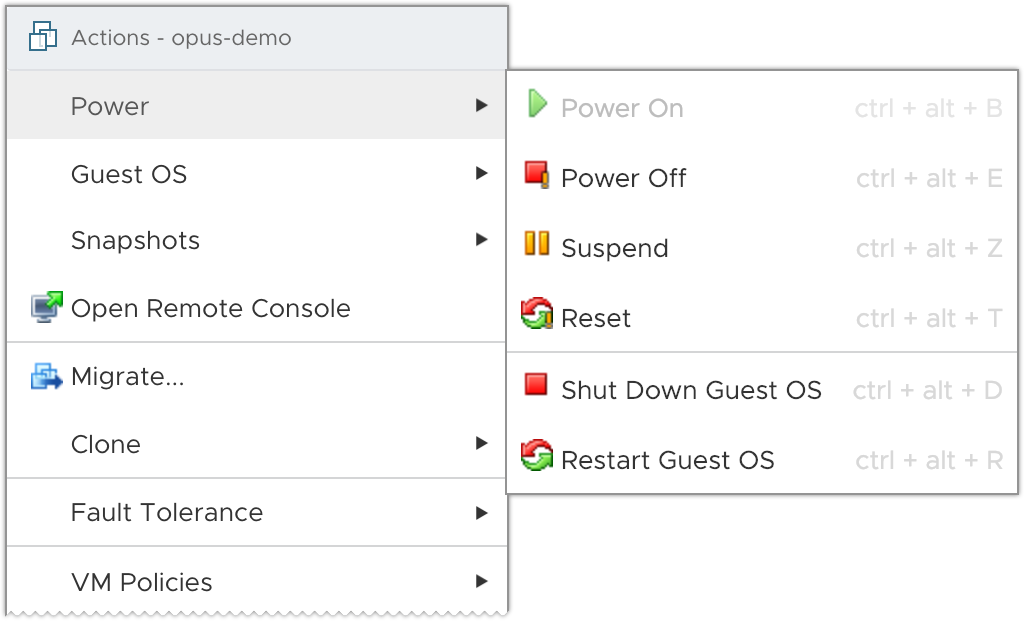
Wait for the virtual machine to shut down.
Alternatively, from the console type sudo poweroff.
Select New ISO
Right click the virtual machine and select 'Edit Settings...':
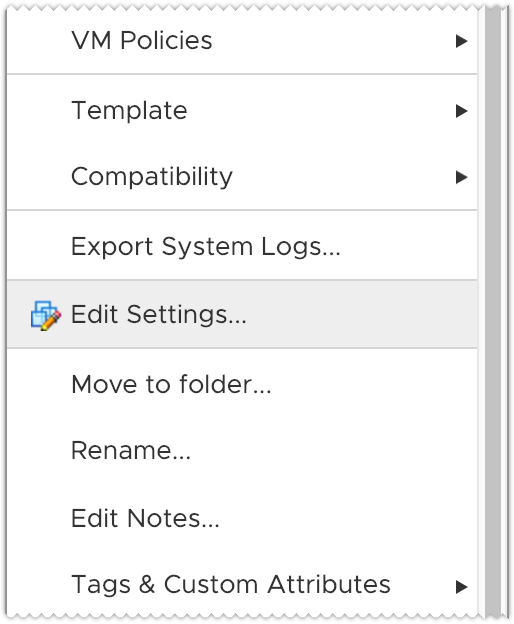
Toggle 'CD/DVD drive 1', look for 'CD/DVD Media' and click the 'BROWSE...' button:
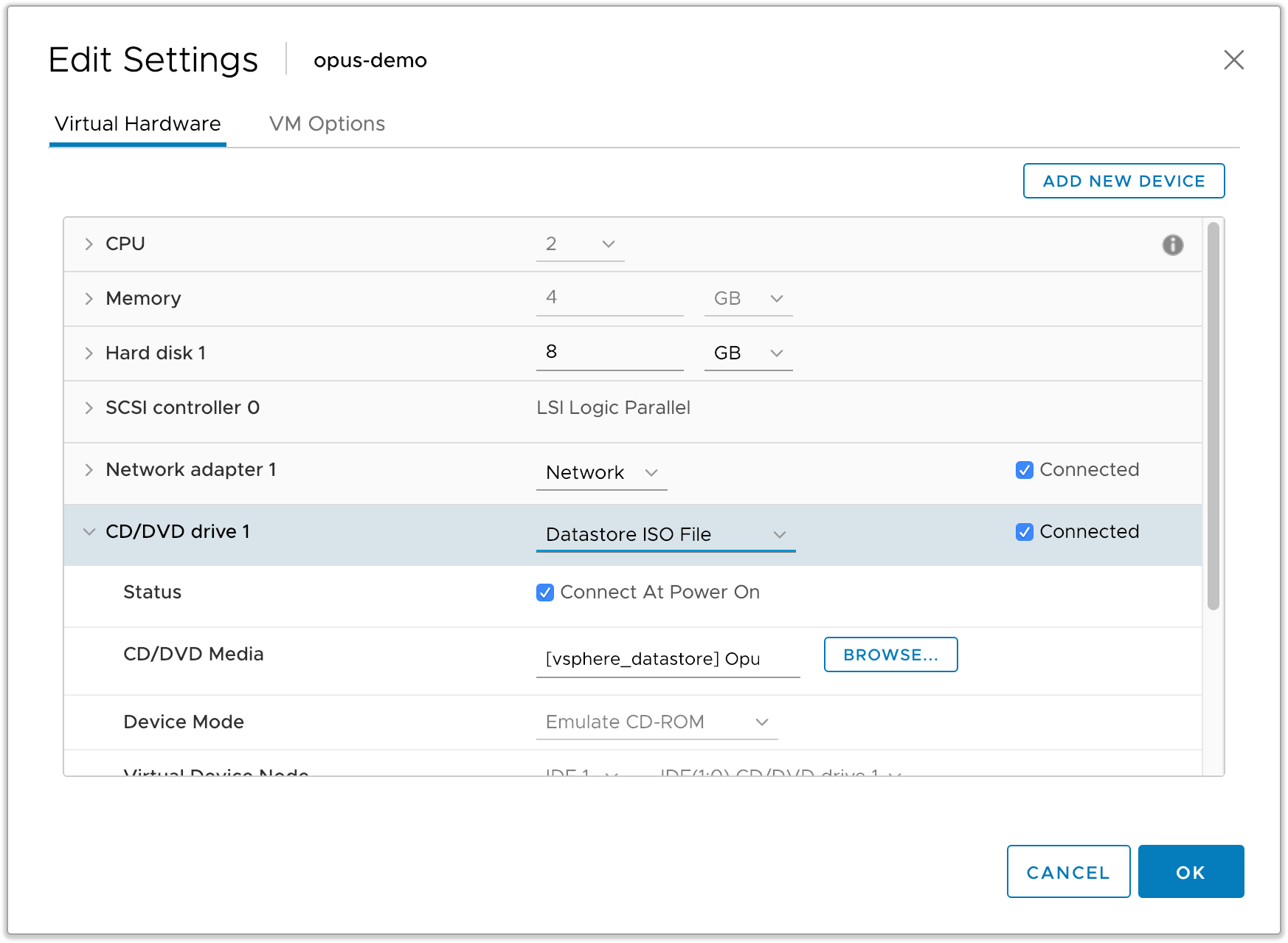
Select the correct Opus ISO from the datastore.
Power On Virtual Machine
Right-click the virtual machine and select Power > Power On:
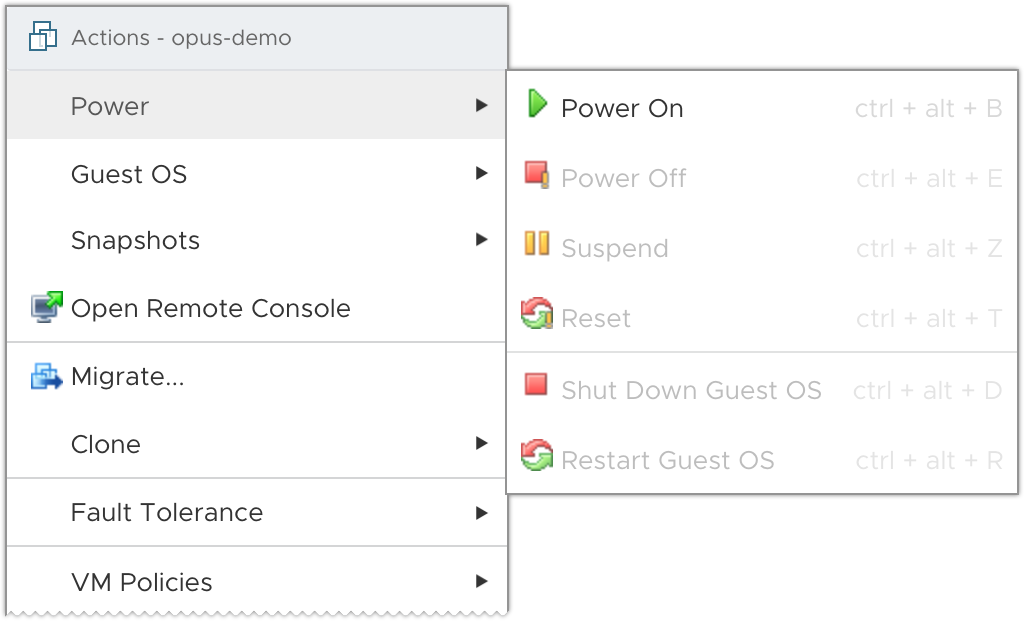
Complete
Opus will now boot and apply any database migrations automatically.
After a few minutes the new version of Opus will be available. Check the version label on the login screen to confirm.