Managing schedules
This section describes how schedules are created and used within Osirium PAM. The following topics are included in this section:
Manage schedules
Schedules can be created and managed here and then attached to profiles to allow you to run device tasks automatically or at recurring intervals.
Default schedules have been created to get you started but new schedule can easily be added.
To view the Manage schedule page, click Schedules in the left-hand menu.
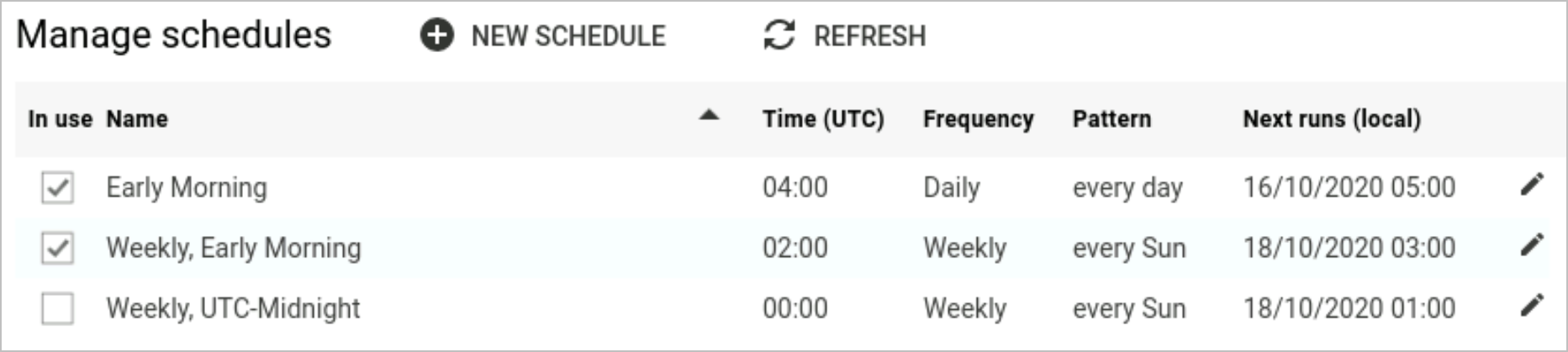
To view which tasks are using the schedule, hover over the schedule entry and the Used by tasks in profile(s) window will appear listing the profile names.
Creating a schedule
The 
NEW SCHEDULE button allows you to create a new
schedule.
To create a new schedule:
-
On the Manage schedules page, click the

NEW SCHEDULEbutton. -
In the New schedule window, configure the following settings:
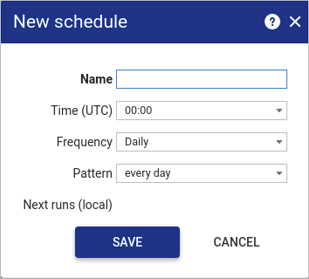
Heading Description Name Enter an internal display name to reference the schedule. Time (UTC) Select the time the schedule will run the task at. Frequency Select how often the task will be run under this schedule. Options available are:
- Daily
- Weekly
- MonthlyPattern If you selected a weekly or monthly frequency, you will need to select a pattern or accept the default presented. This does not apply if you selected a daily frequency.
- Weekly: select which day of the week you would like the task to run.
- Monthly: select on which day of the month you would like the task to run.Next runs (local) Displays the date/time the schedule will next run based on your selections. -
Click
SAVE.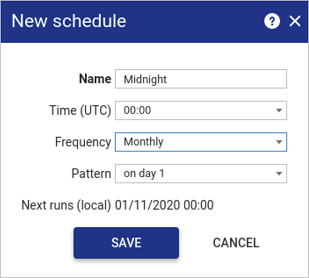
Editing a schedule
See Common Interface Functions section for inline editing.
Deleting a schedule
When a schedule is deleted, it will be automatically removed from all profile tasks first.
To delete a schedule, right-click on an individual schedule and then click  .
.
Scheduling a task
When you have created your schedules, they can be added to individual tasks within a profiles task section. See Managing Profiles.