Tag: <parameter> - Task Inputs
Definition
The <parameter> tag is used for two purposes:
- Defining connection critical parameters that Osirium PAM needs to know so that it can connect to a device.
- Defining fixed and selection dropdown lists for use in custom user tasks.
The attributes of the <parameter> tag have slightly different means depending its use.
This page describes using the <parameter> tag for task inputs. To see how to use the <parameter> for connection critical parameters see: Tag:- Connection Critical Configuration
A parameter tag is only required for configuration strings or select dropdown boxes. Free text inputs or tickboxes do not require a pre-defined parameter tag.
The <parameter> tag sits inside a group tag of <parameters>. You can define multiple <parameters> tags to hold each parameter or you can add <parameter> tags to other existing <parameters> tags.
This tag has the following attributes:
Parameters
-
fieldname (str) : The name of the parameter. This is used to link to this parameter from a task input using a substitution.
-
display_name (str): This is the display string used in the Admin Interface when setting the parameters values. It is not seen by the user running the task. The display name seen by the user running the task is set on the task
<input>tag. -
fieldtype (string, list) : This defines how the parameters for a custom user task is presented.
-
ondevice (yes, no) : This tells Osirium PAM whether the parameter is directly associated with a configuration parameter on a device. If the parameter is to be used as a task input then this value should be
no. -
ordering (int): This sets the order in which the task input parameters are listed in the Admin Interface.
Example 1: Fixed String
To define a fixed string that can be used in tasks, use the following:
1 2 3 4 5 | |
The value of this parameter is then set in the Admin Interface like this:
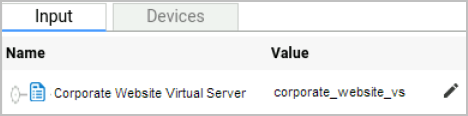
Example 2: Dropdown Select List
To define a dropdown select list that can be used in tasks, use the following:
1 2 3 4 5 | |
The list entries are then defined in the Admin Interface, on the Device -> Tasks tab, like this:
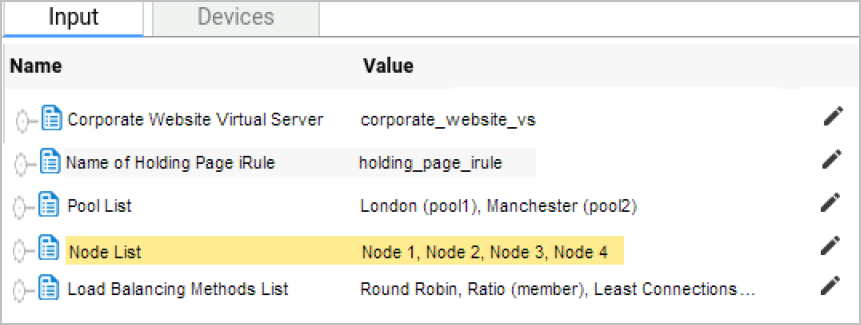
The values of the list are set in the Edit value window, which is access by clicking on the  icon next to the list you wish to edit:
icon next to the list you wish to edit:
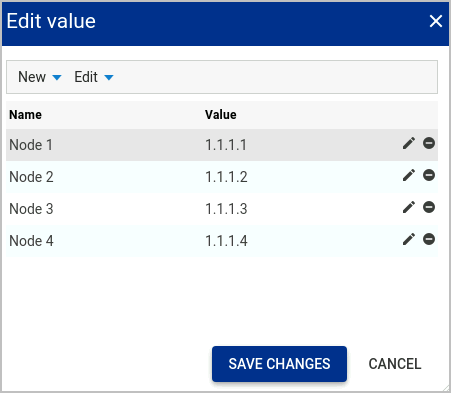
Parent Tags
Child Tags
- None