Logging onto PAM
This section is intended for PAM users who want to know how to log into Osirium PAM.
The following topics are covered in this section:
Before you start
Make sure you have the following logon details from your Osirium PAM SuperAdmin:
- Osirium PAM Server Address [https://PAM-Server-Address].
- Username.
- Password.
- Token Code (optional).
Logging on
-
Depending on the method you are using to log onto PAM, you will either:
- Open a web browser and enter the Osirium PAM Server Address to get to the login page.
- Or open the PAM Client installed on your workstation. For instructions on installing click here.
You will be presented with the login window.
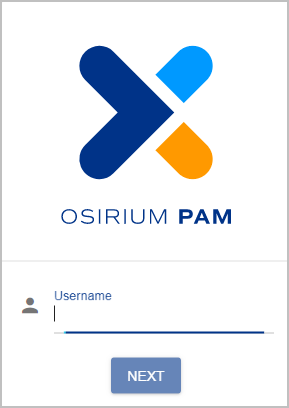
-
Enter the login details you have been provided.
Note
If you are using RADIUS authentication that requires you to enter a RADIUS code which is received via SMS or email, then you will be prompted with a secondary window in which to enter your code. Enter the code and click
SEND. -
Click
LOG IN.Note
If you are using the PAM Client then you will be asked to verify the PAM Server fingerprint which can be found on the PAM Server download page [https://PAM-Server-Address/download]] . Once verified, click
ACCEPT. -
When successfully authenticated you will be presented with the PAM user interface.