AWS
This guide is for Amazon Web Services.
Installation of Opus should take around 15 minutes.
You will:
- Create a virtual machine using the Opus base image.
- Create a security group for Opus.
- Launch the Opus Virtual machine.
Note
This guide requires an AWS account and console access.
Creating the Virtual Machine
Navigate to the EC2 Dashboard area of your AWS account.
Select Instances, and then Launch Instance. This will open the EC2 Launch Instance dialog.
Choose an AMI
Select AWS marketplace and search for the Opus AMI.
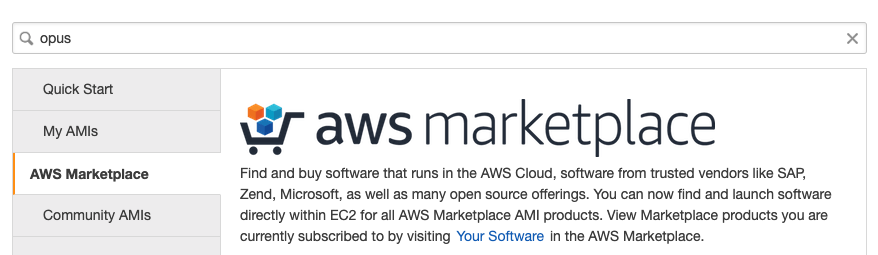
Choose an instance type
We recommend the t2.medium as the minimum instance specification for Opus.
Configure instance
You can use the default settings.
Add storage
Make sure that you add an EBS volume, since this will be used to store user data, allowing you to upgrade to a new version of Opus without losing any data.
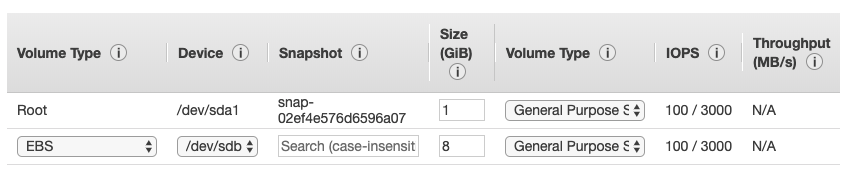
Add Tags
Tags are not required.
Configure security group
Create a new security group with HTTP and SSH access from your secure IP address only.
When Opus first boots up, it will ask you to create a secure admin password, so you must ensure that access is locked down appropriately.
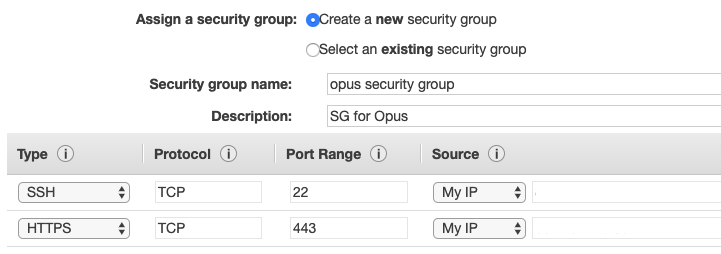
Launching the Virtual Machine
Select Review and Launch, then Launch.
You will be prompted to select an existing key pair or create a new one.
Note
Make sure that you save the private key, or you will not be able to SSH into the machine.
Choose a key pair and select Launch Instance.
Next steps
The next step is configuration.