System configuration
This section covers:
Uploading an Osirium product licence REQUIRED
-
Using the https address noted at the end of your deployment of the PAM Server log on using the super admin account.
-
Open up the Admin Interface. You will be prompted to upload a valid Osirium PAM licence before you can start using the server.
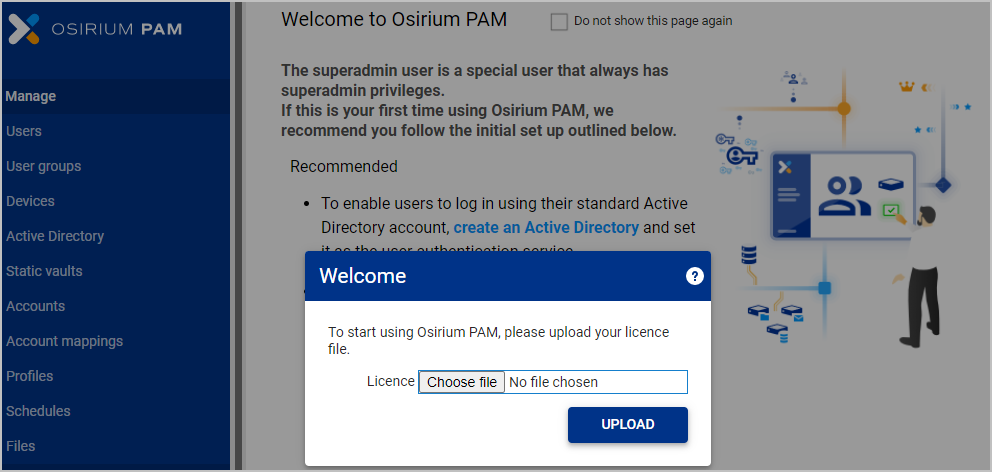
-
Within the Upload licence window, click
Choose File. -
Select your Osirium PAM licence file and click
Open -
Click
UPLOAD. -
Click
ACKNOWLEDGEwithin the Action notifications window. Your browser will be refreshed. Your server is now ready. -
If you are creating a cluster and want to confirm the cluster status, then you can do so by looking on the System configuration > Clustering tab. Information on this page will update if additional nodes (followers) are joined to the cluster.
If there is only one node the Local role will be displayed as Standalone.
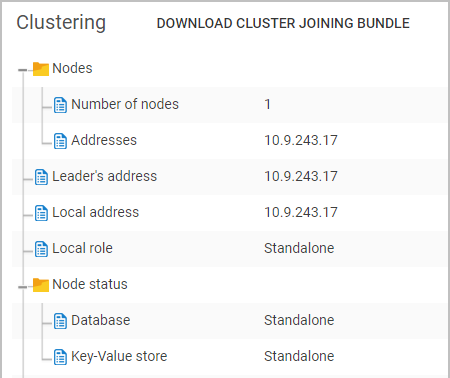
Once a second node has been created and joined to the cluster the Local role will be updated to Leader and the Node status will be displayed as Clustered.
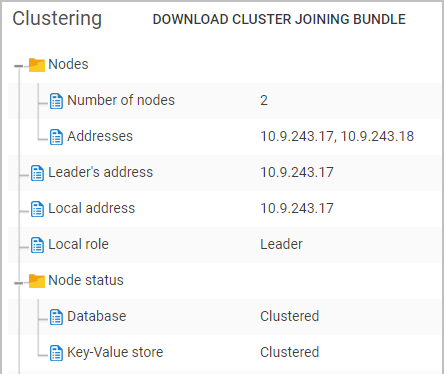
Uploading a trusted certificate RECOMMENDED
By default, Osirium PAM provides a generic certificate to allow secure web connections to the UI and Admin Interface.
We recommend that you upload a trusted certificate valid within your organisation.
For further details on certificates and how to upload a trusted certificate click here.
Adding a follower node OPTIONAL
Once the first server (leader cluster node) has been created, if you wish to create a clustered environment you can begin to deploy and join subsequent PAM Server nodes (followers) to the cluster.
The installation steps for joining follower nodes to a cluster differ to that of the first node in the cluster. To add a node see Deploying and joining a follower node to your cluster.