Upgrading the PAM UI using Microsoft Azure
The following steps walk you through upgrading the PAM UI Server within the Azure environment:
-
Click
Stopto shutdown the virtual appliance. -
With the current PAM UI virtual appliance selected, click on Disks and select the first Data disk.
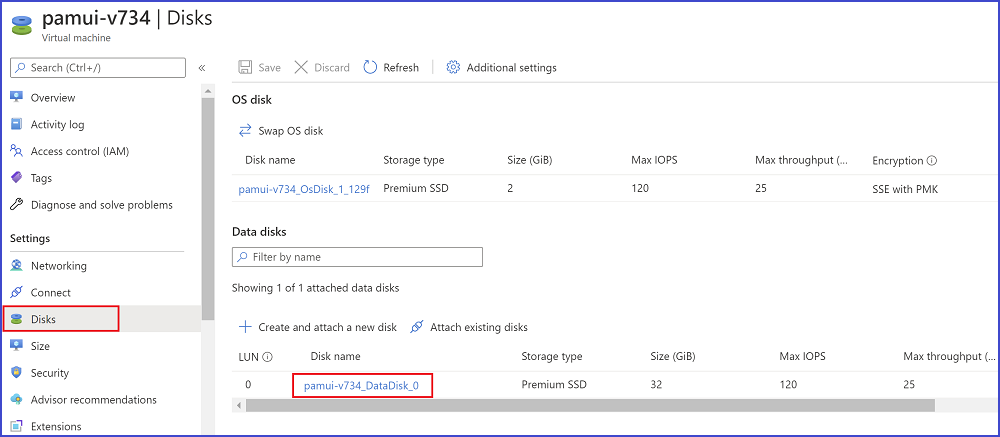
-
Click
Create snapshotand take a note of the snapshot name.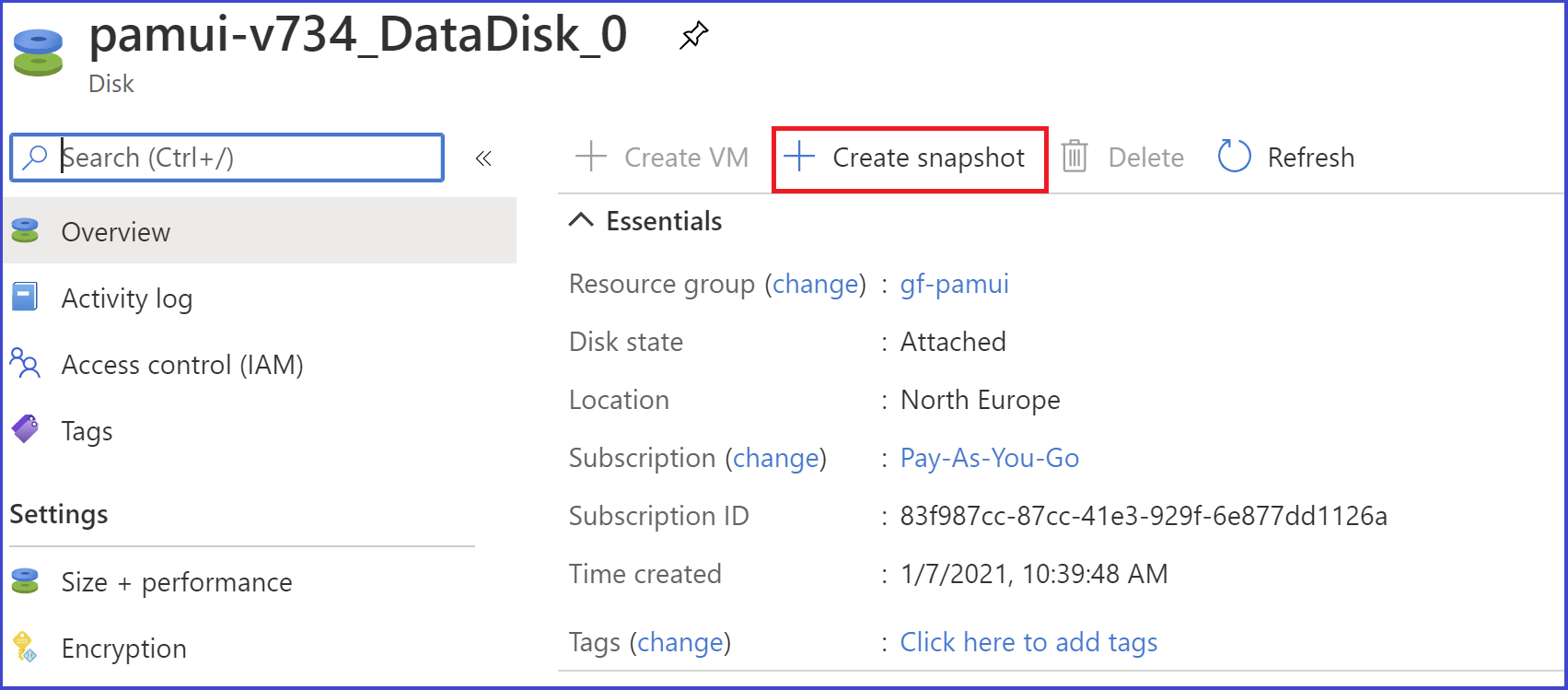
-
Navigate to the Disks dashboard and click
Add.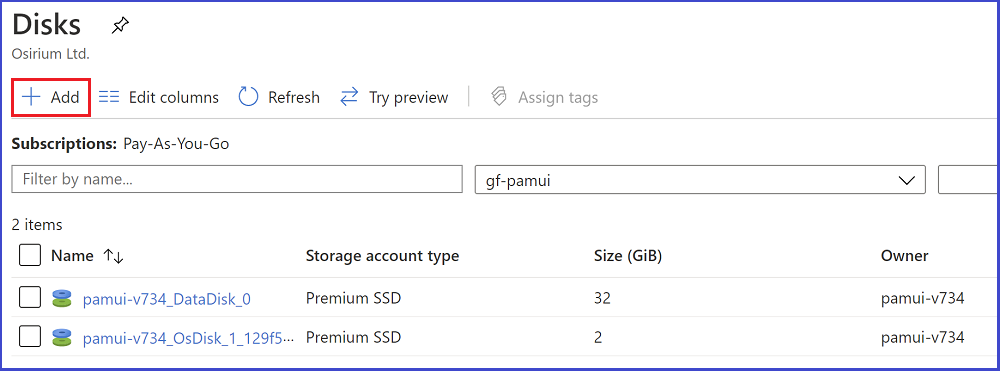
-
Within the Create managed disk window, enter the disk information.
PROJECT DETAILS
Field name Description Subscription Select based on your own deployment requirements. Resource group Select based on your own deployment requirements. DISK DETAILS
Field name Description Disk name Enter a name you want the disk to be identified as. NOTE: Take a note of the name of the new managed disk.
Region Select based on your own deployment requirements. Availability zone Select based on your own deployment requirements. Source type Select Snapshot. Source snapshot Select the Snapshot that was created earlier. Size To view the recommended PAM UI Server disk sizes click here 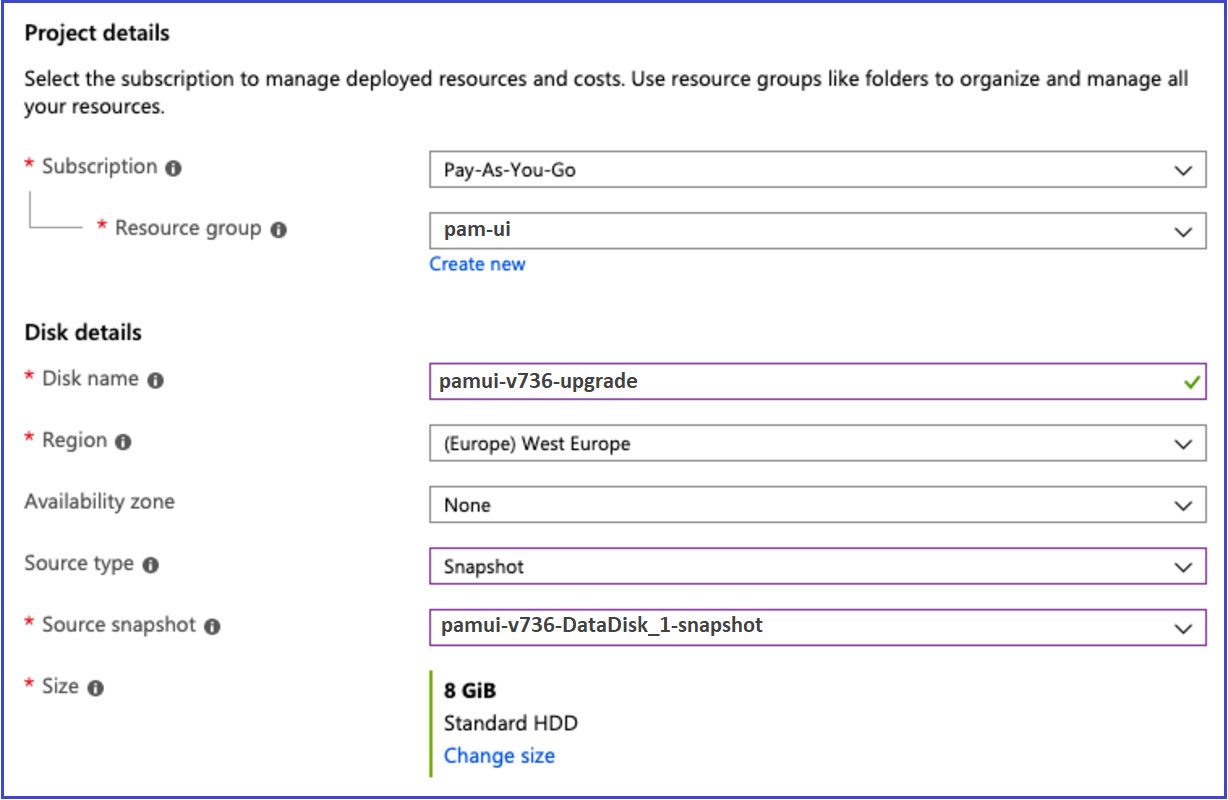
-
Navigate to the Public IP addresses dashboard, find and open the record that is associated with your current PAM UI Server.
-
Click
Dissociateand chooseYesto make the record available for association with the new PAM UI Server.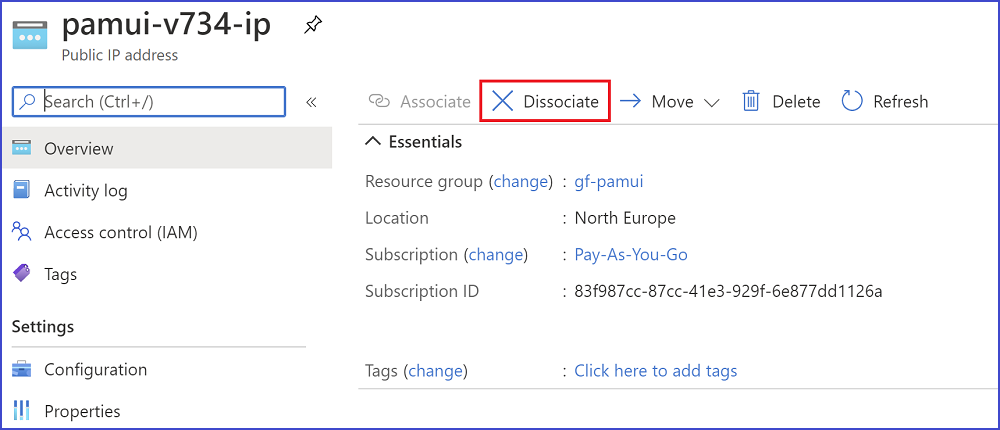
-
Follow the Azure installation instructions to create a new PAM UI Server using the latest version on Azure marketplace with the below exceptions:
-
When you get to the Disks tab, you will need to click
Attach an existing diskand select the disk that you created in Step 5. -
When you get to the Networking tab, select the Public IP address that you disassociated in Step 7.
You can use the security group that you created for the old version of the appliance.
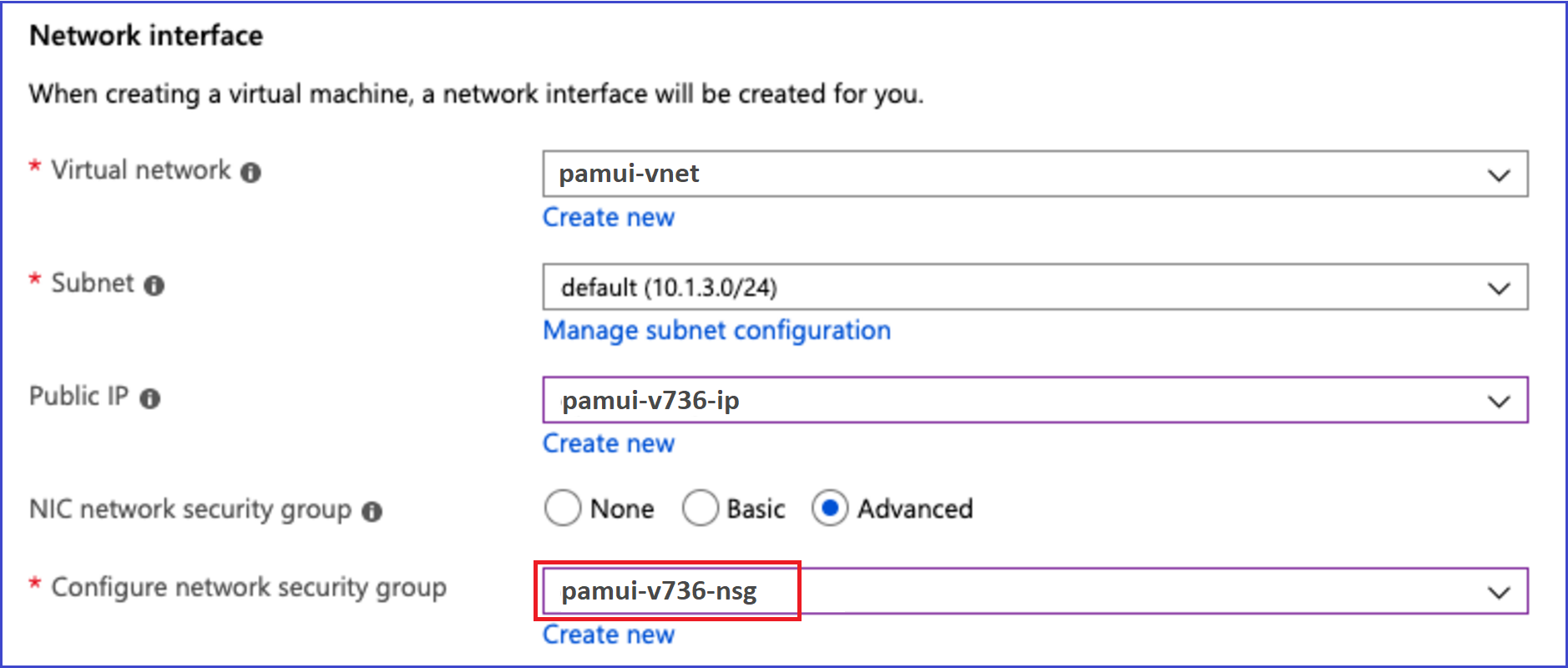
-
-
The PAM UI Server will now start. After a few minutes the new version of PAM UI Server will be available from the same Public IP address as the old one.