Deploying using VMware vSphere
The following steps will walk you through the deployment:
-
Within your existing VMWare infrastructure, right-click an inventory object, and select Deploy OVF Template. The Deploy OVF Template wizard opens.
-
On the Select an OVF template page, specify the location of the downloaded PAM Server release OVA software package.
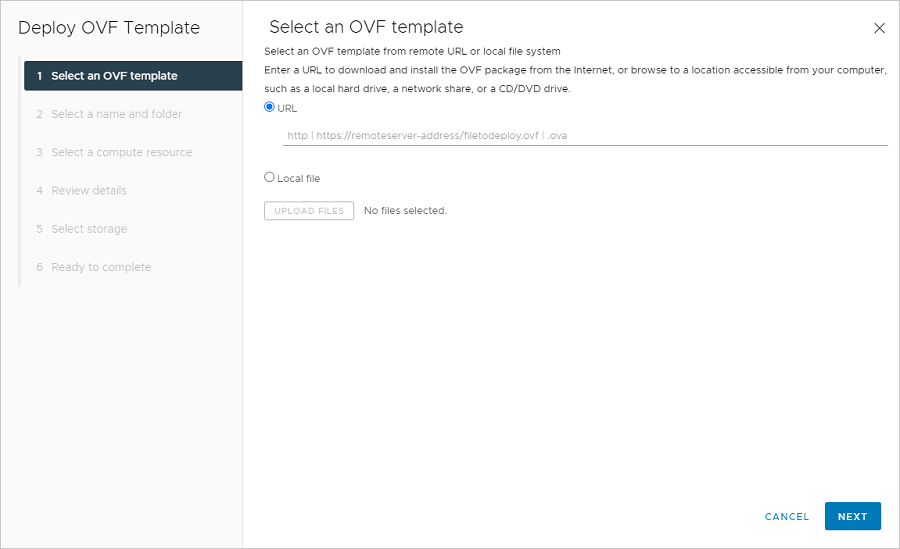
-
Click
NEXT. -
On the Select a name and folder page, enter a unique name for your virtual appliance and select a deployment folder location.

-
Click
NEXT. -
On the Select a compute resource page, select a resource on which to run the deployed virtual appliance template.
-
Click
NEXT. -
On the Review details page, verify the OVF template details.
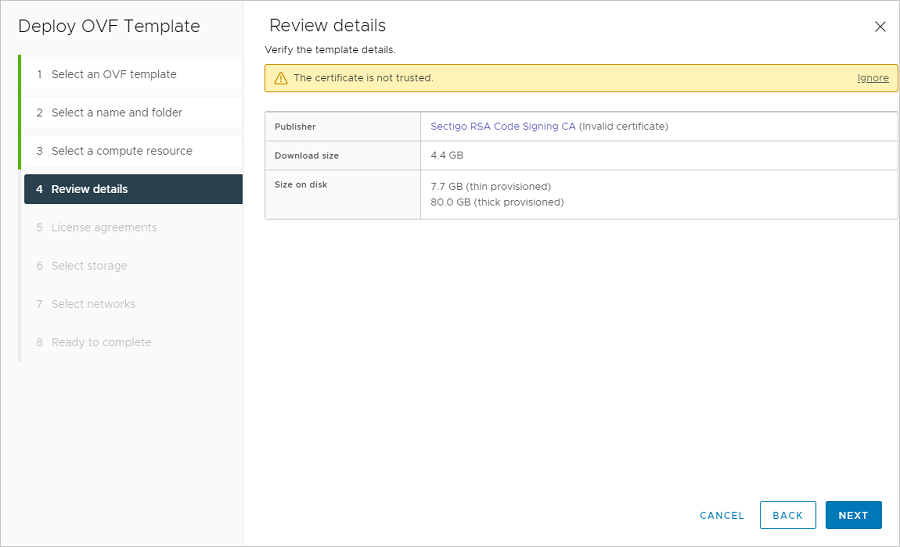
Info
If the OVF signing certificate is not trusted against the VMware Endpoint Certificate Store (VECS), a certificate issue may be displayed. Instructions for how to remove the certificate issue can be found here.
-
Click
NEXT. -
On the License agreements page, read the Osirium end-user license agreement. Accept and click
NEXT.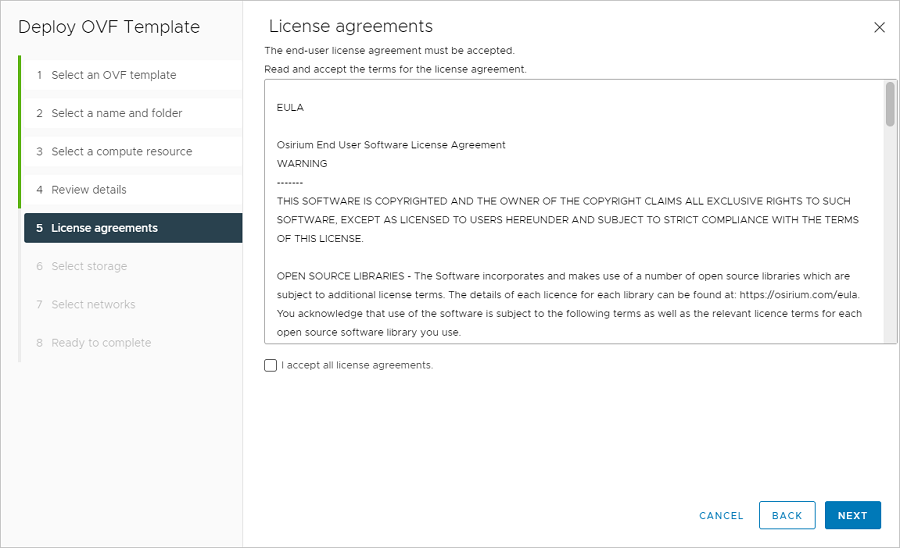
-
On the Select storage page, define where and how to store the virtual appliance files that will be deployed through the OVA template.
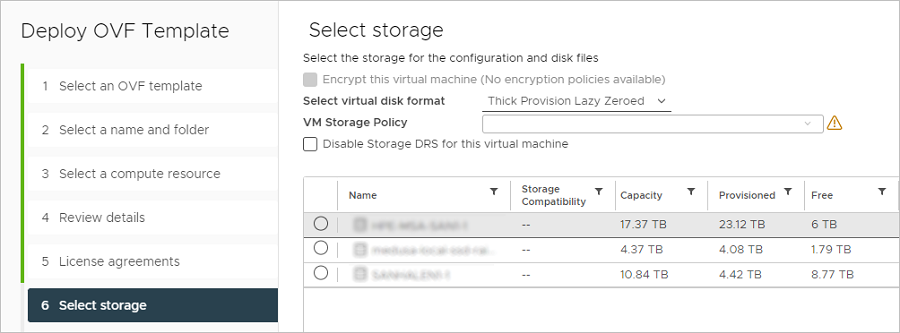
-
Click
NEXT. -
On the Select networks page, select a source network and map it to a destination.
-
Click
NEXT. -
On the Ready to complete page, review the settings and click
FINISH. Wait while the new virtual appliance is deployed. -
Once the server has been successfully deployed, power it on and open the console window.
The next step is to configure the server. Click one of the following installation steps to return to the correct steps: