Azure
This guide is for Azure.
Installation of PPA should take around 15 minutes.
You will:
- Create a virtual machine using the PPA base image
- Create a security group for PPA
- Launch the PPA Virtual machine
Note
This guide requires an Azure account and console access.
Creating the Virtual Machine
Navigate to the Virtual machines area of your Azure account, then select Add to open the Create a virtual machine dialog.
Basics
Project and Instance Details
You will need to choose a suitable Subscription, Resource Group, Virtual Machine Name, and Region.
We recommend the D2SV3 instance type for proof of concepts and small deployments.
Select No infrastructure redundancy required for Availability options.
Tip
If you require an alternative configuration for Availability options, you will need to edit the /var/disk/config/fqdn manually, since PPA will not automatically detect the public IP address.
If in doubt, please contact support@osirium.com for help and guidance.
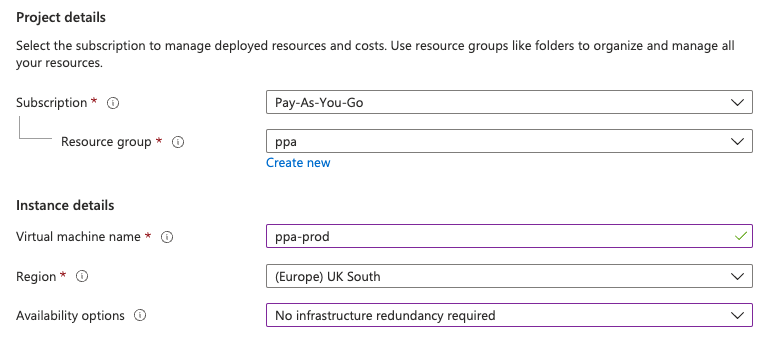
Then select Browse all public and private images to search for the PPA image in the Azure marketplace.
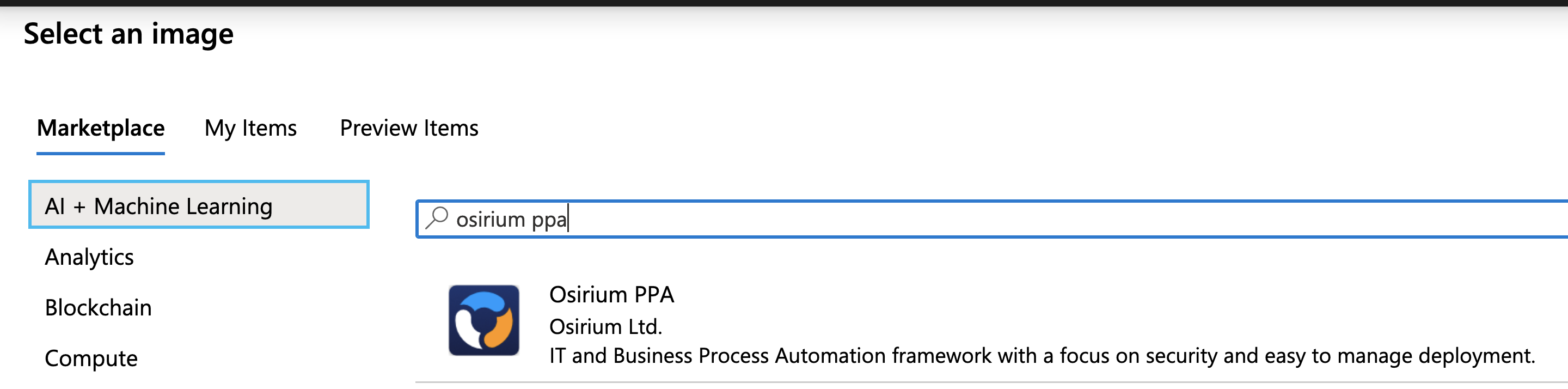
Administrator account
Select SSH public key in the Administrator account config section, and copy your public key into the text field.
Provide a Username that you will use to connect via SSH.
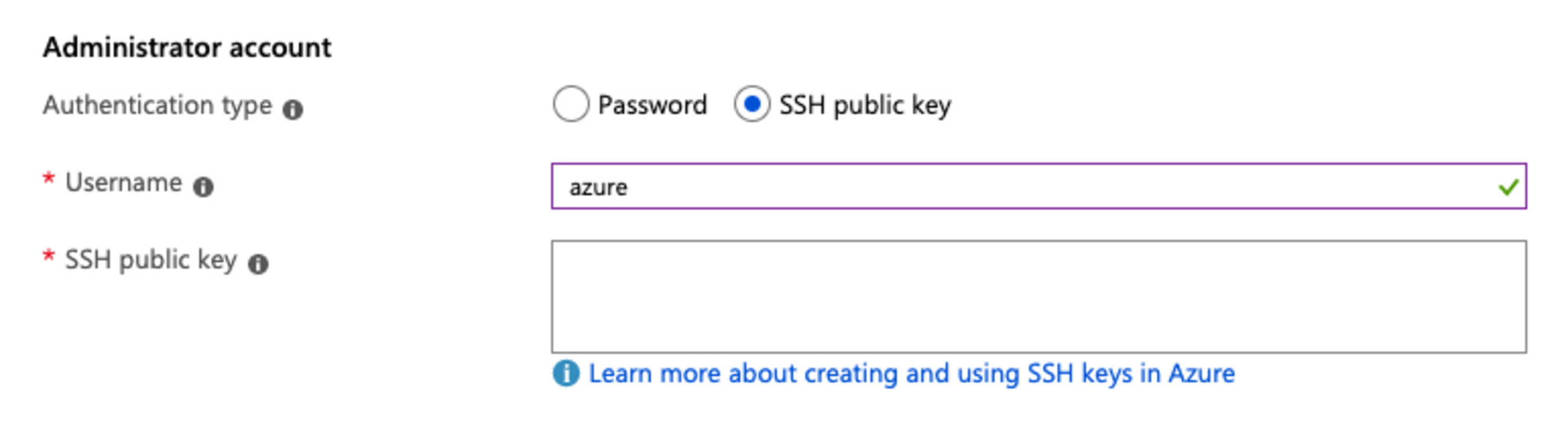
Note
Make sure that you have access to the corresponding private key, or you will not be able to SSH into the machine.
Disk
We recommend adding an 80GB data disk for small deployments.
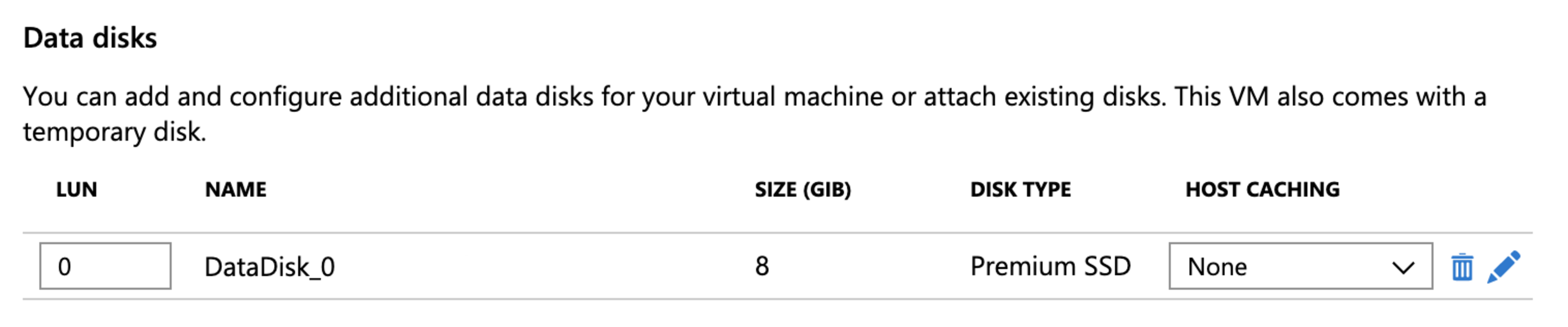
Networking
You can use the default settings for networking, except for the security group, and the Public IP address.
Security group
Select Advanced to create a new security group allowing HTTPS and SSH access from your secure IP address only.

Public IP
Make sure that you select a Basic SKU with Static assignment.
Tip
PPA can retrieve the public IP address from the Azure Instance Metadata Service for a Basic SKU. This is not supported by the Standard SKU.
If you want to use a Standard SKU, you will need to edit the /var/disk/config/fqdn manually.
If in doubt, please contact support@osirium.com for help and guidance.
Management
You can use the default settings.
Advanced
You can use the default settings.
Tags
Tags are not required.
Deploying the VM
Then select Review and create, then Create to deploy your PPA appliance.
Next steps
The next step is configuration.