HyperV
An upgrade should take around 5 minutes.
Supported upgrade paths
All appliances must upgrade to v3.1.x before upgrading to versions above v3.1.x.
Tip
If an upgrade fails (due to an unsupported upgrade path), you can attach the previous ISO to recover the appliance.
Preparation
Download Upgrade ISO
Download the latest EFI enabled ISO to your Hyper V host machine:
https://supportdesk.osirium.com/a/solutions/articles/9000173922
Upgrade
Power Off Virtual Machine
If the virtual machine is in a powered on state, right-click it and select Shut Down...:
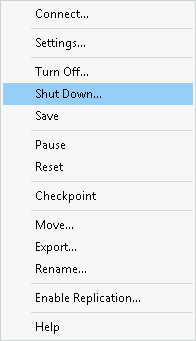
Wait for the virtual machine to shut down.
Alternatively, from the console type sudo poweroff.
Select New ISO
Right click the virtual machine and select Settings...:
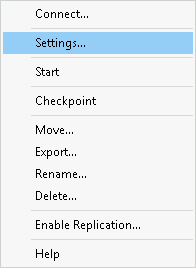
Toggle SCSI Controller in the Hardware pane and select DVD Drive:
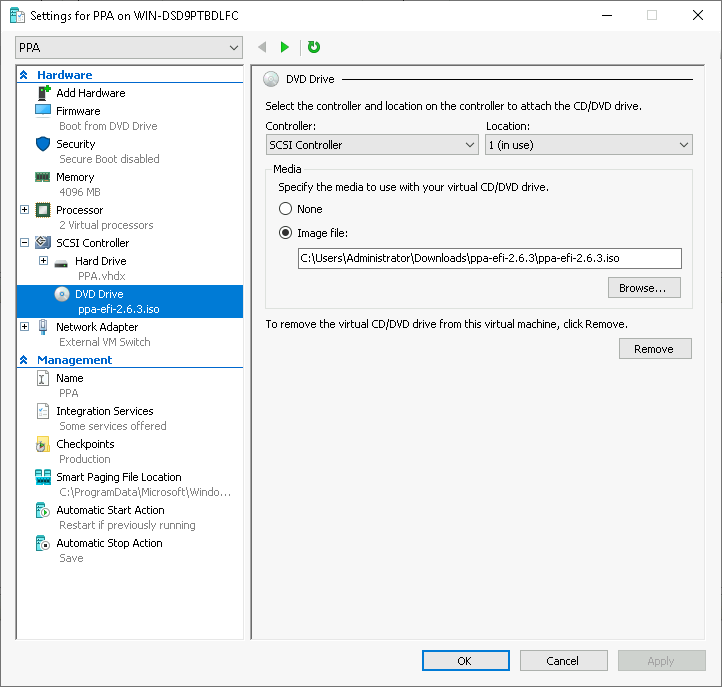
In the DVD Drive pane, click the Browse button under Media and select the previously downloaded EFI enabled PPA ISO.
Click Apply and then Ok.
Power On Virtual Machine
Right-click the virtual machine and select Start:
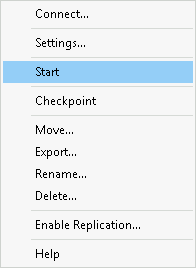
Warning
Do not detach the ISO from the virtual machine at any point, even after the VM has been deployed.
The ISO contains the system OS, and PPA will break if it is detached.
Initial Setup Complete
PPA will now boot and apply any database migrations automatically.
After a few minutes the new version of PPA will be available. Check the version label on the login screen to confirm.